 |
| Panel menu on the bottom right hand corner |
This then comes up with a tab where you can monitor colour corrections. On this iduidual tab click on its panel menu, it will come up with different options either click: Vectorscope, YC Waveform or RGB Parade - and it will bring up different methods of seeing colour tones.
Vectorscope:
Displays the Chrominance levels, if it goes past the green by 75% this means
it's not Broadcast Safe.
YC Waveform:
This displays Luminance and Chrominance at the same time.
1.0 = pure white. 0.0 = pure black
RGB Parade:
Displays the colour equality. As you can see in the picture there's a graph, which shows the bend of each colour. This tells us how much Chrominance of each colour is on the screen.
Also using the Jarle's Looks pre-set (made by Jarle Leirpoll) for different colour effects, adding themes to a particular part of the video created, here is our three examples:
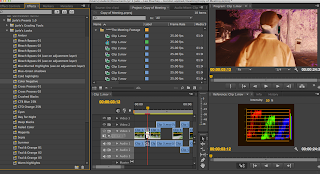 Screenshot of the video in 'Colour Negative'.
Screenshot of the video in 'Colour Negative'.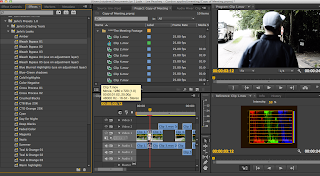 Screenshot of the video in 'Bleach Bypass 01'.
Screenshot of the video in 'Bleach Bypass 01'.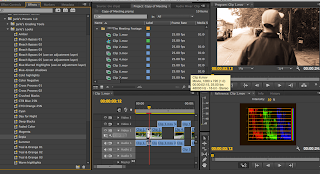 Screenshot of the video in 'speia'
Screenshot of the video in 'speia'



No comments:
Post a Comment